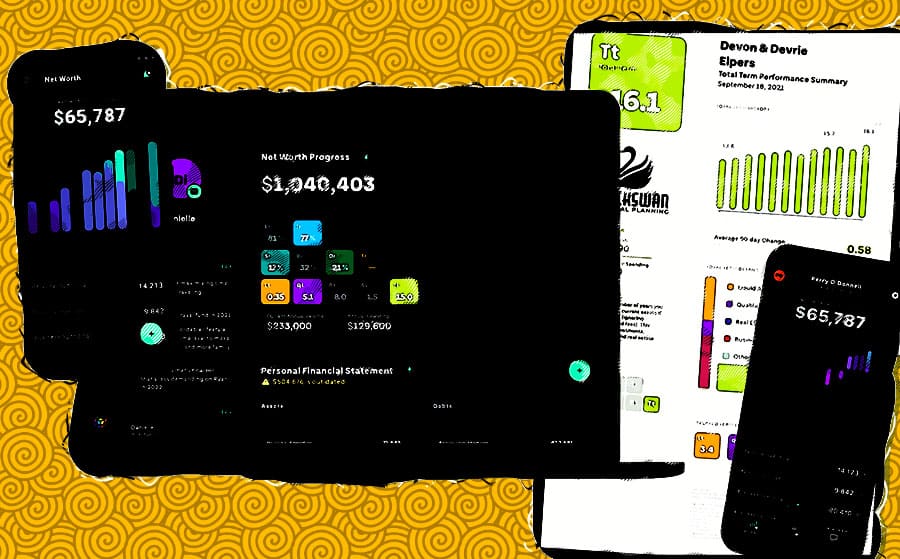We’ve been hard at work to bring Elements to your web browser and Android, and now it’s here!
Below you’ll learn what you need to get started and all about our new capabilities designed to help you deliver an even better client experience.
We think you’re going to love what you can do!
How do I sync data between my Apple device and the web?
Follow the steps below to begin syncing client data from your Apple device to the new Elements Web Portal.
- Update to iOS 15 — Make sure your device is running iOS 15. This is REQUIRED to download Elements 2.2.Check/update your iOS version by tapping Settings > General > Software Update on your device.
- Update iPhone/iPad App to Elements v2.2 — If you have automatic updates turned on, this may happen automatically. If not, click “update” in the Apple App Store.To see which version you have: Open the Elements app. Tap Net Worth at the bottom left, then tap your profile icon at the top left. Scroll to the bottom of the screen where the current app version is displayed below the Elements cube.
Note: your net worth might initially appear blank for up to 30 seconds while data is loading for the first time.
If you encounter any issues, please contact support@getelements.com.
Do clients need to update their Apple app to Elements v2.2?
Yes. Clients also need to update their Apple Elements App to v2.2 (which requires iOS 15)—they will receive an update notification email from us.
Elements will not sync changes from their app to you if they are not on v2.2. If you encounter an issue where you and your client are seeing different data, it is most likely because your client has not yet updated their app.
Please encourage clients to update to v2.2 before contacting support.
What can I do in the new Advisor Web Portal (Beta)?
Now you can view and edit client data from your desktop in addition to your mobile device, as well as generate beautiful PDF reports to share with clients.
Access the Advisor Web Portal by clicking here or by using the “Sign In” link in the top nav on GetElements.com.
Use the same credentials you use to sign in to the iOS mobile app. Note: the web app sign-in only supports email address (not username).
Key features:
- View Elements scorecard
- Invite new clients to Elements
- View and edit net worth statement (all assets and debts)
- Generate and view PDF reports:
- Personal Financial Statement
- Net Worth Progress Report
- All Term Elements
- Debt Rate
- Savings Rate
Coming soon:
- Advisor insights and next actions
- View, create, and edit tax details / Tax Rate
Planned additions:
- Create client and prefill data (no invite necessary)
- View and manage documents
- Add your own logo to reports
- See connection status of clients linked accounts
- Net Worth chart
What can I do in Elements v1.1 for Android (Beta)?
Android-based clients now have access to a scorecard and net worth tracking experience using manually added accounts.
Clients can download the Elements App for Android here.
Note that this version does not yet include a client list or invite feature, so as an Android-based advisor, clients will have to be invited from and viewed on the web.
Key features:
- Elements scorecard: main scorecard and basic calculation views
- View, create, and edit net worth statement: Manually create and edit assets and debts (no data aggregation yet).
- Accept advisor invites (Note: advisors cannot yet send invites from Android, only the Web Portal or an iOS device)
Coming Soon:
- Data aggregation (ie. account linking)
Planned additions:
- Net Worth Progress reports
- Client document sharing
- Client onboarding improvements
How do I get support and provide feedback?
Big things are in store for 2022, and your ideas and critique are critical to our success.
Please send your feedback to us anytime at support@getelements.com and let us know how we can continue to make Elements better for you.
Also, if you have any questions or issues please contact us using our support page and we’ll get back to you ASAP.
We’re here to ensure your success!